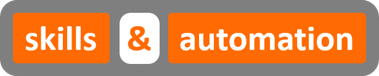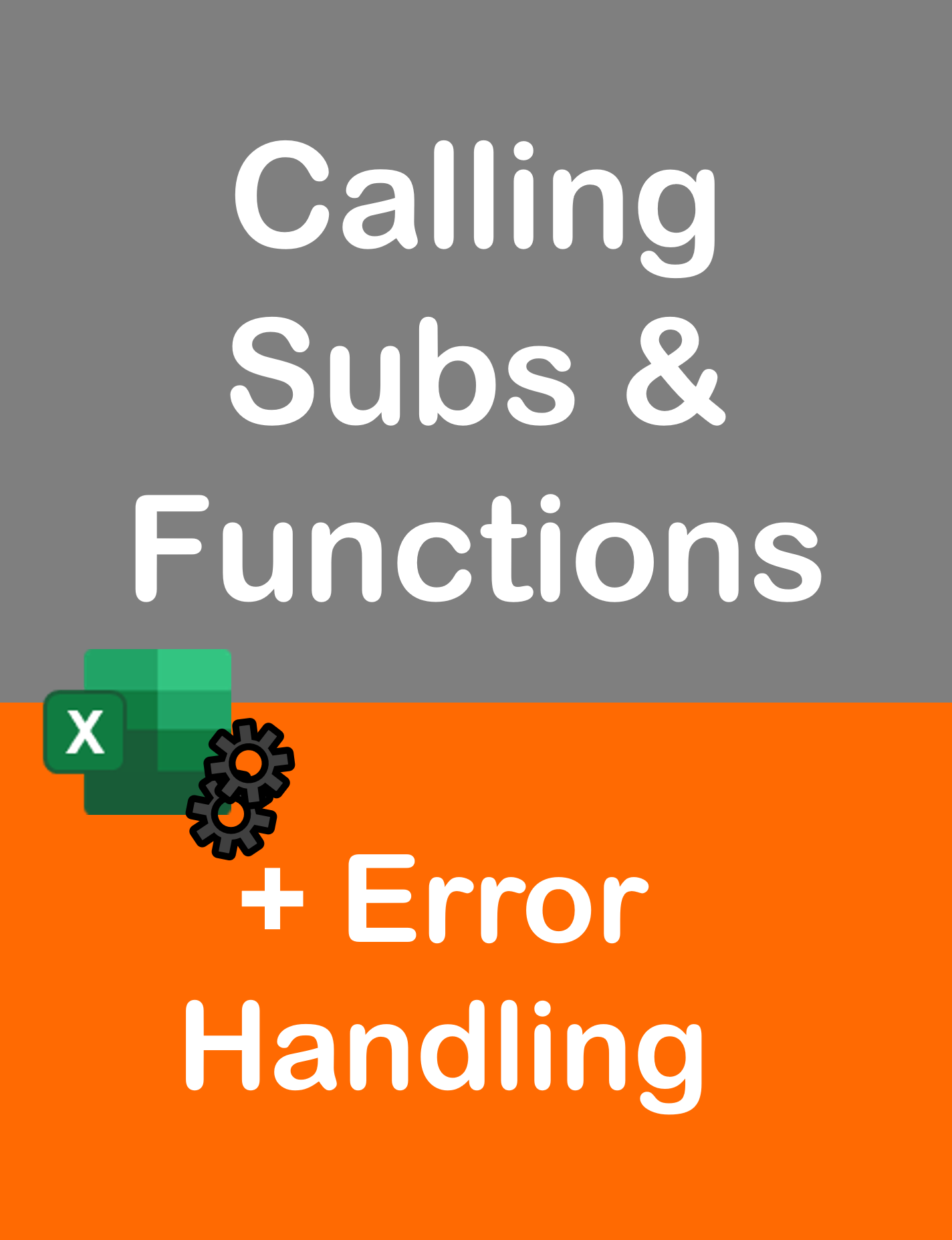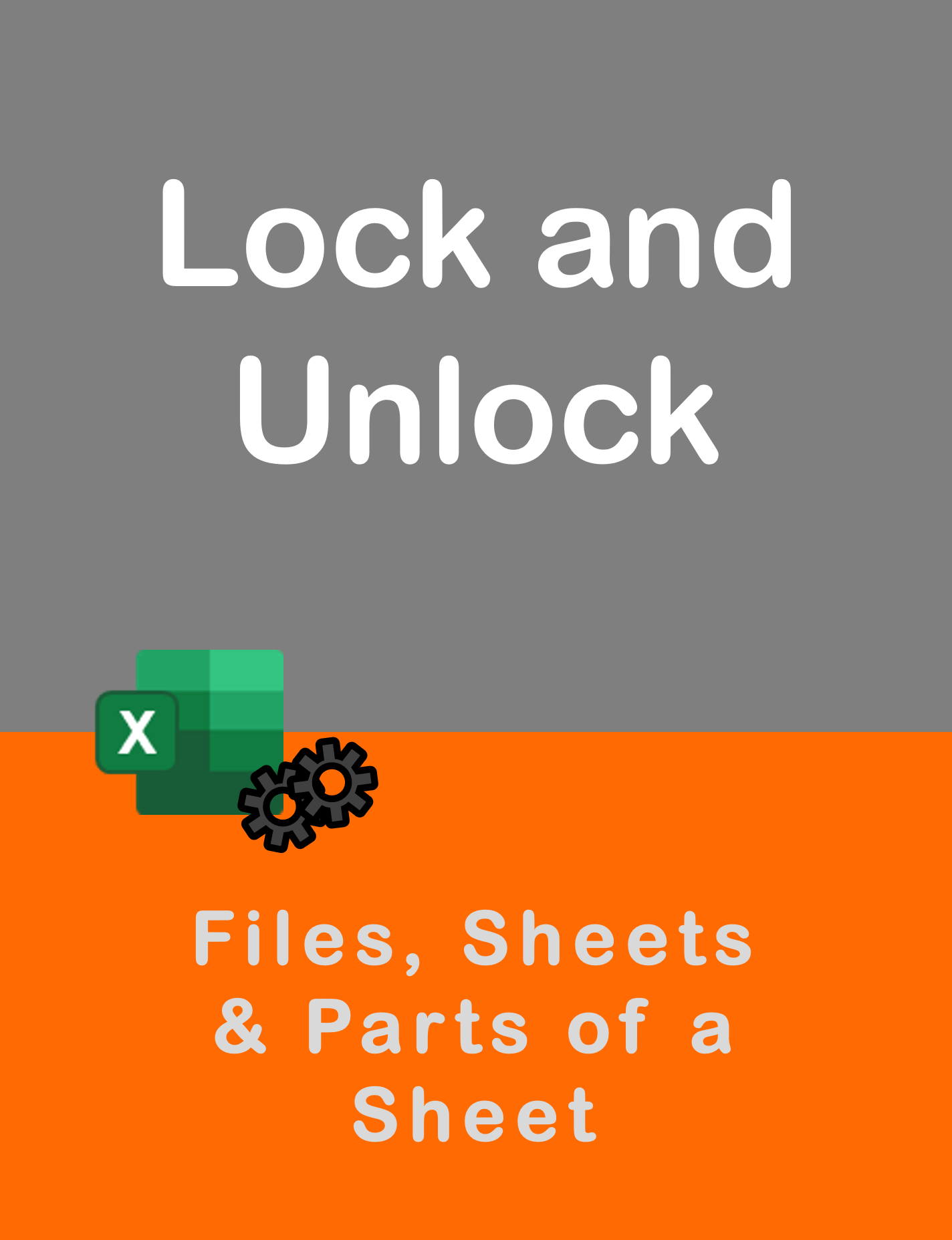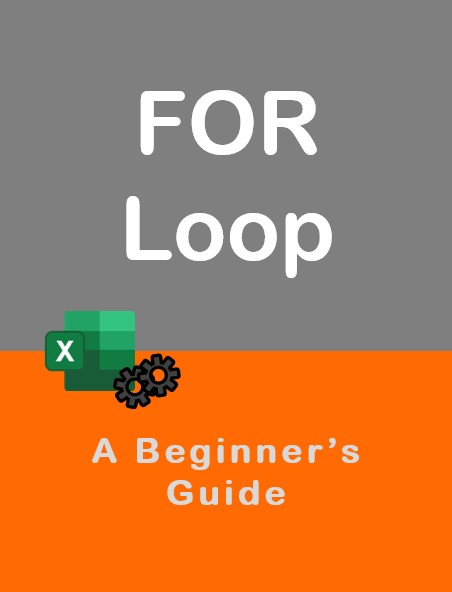Visit my Youtube Channel
Send Outlook Emails with Multiple Attachments using Excel VBA
Home
Note: This webpage is designed to accompany the Youtube video posted above. The video offers detailed explanation on all topics; while this webpage will serve as a repository for the code presented in the video.
- In this session,
- We will look at a simple example where we create just one email with multiple attachments.
- Next, we will look at a more complex example where we will send multiple emails with multiple attachments each. We will use Advanced Filters through VBA in this example, which should be interesting.
Example 1: Send Multiple Attachments in a Single Email
Here, we will loop through a set of files and send it to the customer i.e. one single recipient. Main point here is loading all the file names into a string, populating an array from that string using the Split() function and passing the array as a parameter into our Send Email sub procedure.
We will build on this code in the next example.
Option Explicit
Const sFolderPath As String = "C:\Youtube\Outlook Tutorial 01\Outlook\Invoices\"
' Define Body
Const emBody As String = "Hi There,<br><br>" & _
"Please find your outstanding invoices attached.<br><br>" & _
"Regards,<br>" & _
"OSA Team"
' Define Subject
Const emSubject As String = "Overdue Invoices - Food Jar Co"
Sub Send_Multiple_Emails_Basic_Example()
Dim sInvoice As String, emAttach As String, arrAttach() As String, sFileName As String
Dim lrow As Long
Dim i As Long
lrow = wsSingle.Range("a1").CurrentRegion.Rows.Count
For i = 2 To lrow
sInvoice = wsSingle.Range("A" & i).Value
sFileName = sFolderPath & sInvoice & ".pdf"
emAttach = emAttach & sFileName & ","
Next i
emAttach = Left(emAttach, Len(emAttach) - 1)
arrAttach = Split(emAttach, ",")
Send_Email arrAttach
End Sub
Function Send_Email(sfAttach() As String) As Boolean
On Error GoTo SystemErrorHandler
Dim oApp As Outlook.Application
Set oApp = New Outlook.Application
Dim oMail As Outlook.MailItem
Set oMail = oApp.CreateItem(olMailItem)
Dim i As Long
With oMail
.To = "[email protected]"
.CC = ""
.BCC = ""
.Subject = emSubject
.HTMLBody = emBody
For i = LBound(sfAttach) To UBound(sfAttach)
.Attachments.Add sfAttach(i)
Next i
.Display
'.Send
End With
Send_Email = True
Exit Function
SystemErrorHandler:
Send_Email = False
End FunctionExample 2: Send Multiple Attachments through Multiple Emails
This is a more complex example. We need to first, identify the unique customers in our data range using Advanced Filter.
Then, we will loop over each customer and
- Find the email id for the customer.
- Find the invoices and gross amounts for the customer using Advanced Filter
- Populate an array with all the invoices that will need to be attached.
- Total the gross amounts and embed it into the body of the email.
- And, send these parameters to the Send Email function.
Full Code with Error Handling as Below.
Option Explicit
Const sFolderPath As String = "C:\Youtube\Outlook Tutorial 01\Outlook\Invoices\"
' Define Subject
Const emSubject As String = "Overdue Invoices - Food Jar Co"
Sub Send_Multiple_Emails_Multi_Attach_w_Advanced_Filters()
Application.ScreenUpdating = False
' Clean up the worksheets
Call CleanUpWorksheets
' Create Invoice Header range
Dim rngCustomer As Range, rngInvHeader As Range
Dim lrowInvHeader As Long
lrowInvHeader = wsInvHeader.Range("A1").CurrentRegion.Rows.Count
Set rngInvHeader = wsInvHeader.Range("a1:f" & lrowInvHeader)
Set rngCustomer = wsInvHeader.Range("c1:c" & lrowInvHeader)
' First find unique customers
rngCustomer.AdvancedFilter _
Action:=xlFilterCopy, _
CopyToRange:=wsWork.Range("A1"), _
Unique:=True
Dim sCustomerID As String, sInvoice As String
Dim lrowCustomer As Long, lrowFilteredRange As Long, lrowError As Long
Dim i As Long, j As Long
Dim emTotal As String
Dim emTo As String, emAttach As String, arrAttach() As String, emBody As String, sFileName As String
lrowCustomer = wsWork.Range("a1").CurrentRegion.Rows.Count
For i = 2 To lrowCustomer
'Grab the Customer Name
sCustomerID = wsWork.Range("A" & i).Value
' Assign it in range E as a criteria for the autofilter
wsWork.Range("E2").Value = sCustomerID
rngInvHeader.AdvancedFilter _
Action:=xlFilterCopy, _
CriteriaRange:=wsWork.Range("E1:E2"), _
CopyToRange:=wsWork.Range("H1:I1"), _
Unique:=False
lrowFilteredRange = wsWork.Range("h1").CurrentRegion.Rows.Count
emTo = GetEMailId(sCustomerID)
emTotal = Application.WorksheetFunction.Sum(wsWork.Range("i2:i" & lrowFilteredRange))
emTotal = Format(Application.WorksheetFunction.Sum(wsWork.Range("i2:i" & lrowFilteredRange)), "Currency")
emBody = "Dear Customer,<br><br>" & _
"We have attached invoices that are now overdue.<br>" & _
"Total owing now is " & emTotal & ".<br>" & _
"Prompt payment is expected.<br>" & _
"Regards,<br><br>" & _
"OSA Accounts"
For j = 2 To lrowFilteredRange
sInvoice = wsWork.Range("H" & j).Value
sFileName = sFolderPath & sInvoice & ".pdf"
emAttach = emAttach & sFileName & ","
Next j
emAttach = Left(emAttach, Len(emAttach) - 1)
arrAttach = Split(emAttach, ",")
If Not Send_Email_w_Multi_Attach(emTo, emBody, arrAttach) Then
lrowError = wsError.Cells(wsError.Rows.Count, 1).End(xlUp).Offset(1, 0).Row
wsError.Cells(lrowError, 1).Value = "Problem sending email for " & sCustomerID
End If
emAttach = ""
Next i
If wsError.Range("A2") <> "" Then
MsgBox "Atleast one error found was detected."
wsError.Activate
Else
MsgBox "All emails were sent successfully."
End If
Application.ScreenUpdating = True
End Sub
Sub CleanUpWorksheets()
wsError.Cells.Clear
wsWork.Cells.Clear
wsError.Range("A1").Value = "Status"
wsWork.Range("E1").Value = wsInvHeader.Range("C1").Value
wsWork.Range("h1").Value = wsInvHeader.Range("A1").Value
wsWork.Range("i1").Value = wsInvHeader.Range("f1").Value
End Sub
Function GetEMailId(fsCustomerID As String) As String
Dim targetCustomerID As String, targetEmailID As String
Dim lrowEmail As Long
Dim j As Long
lrowEmail = wsEmailId.Range("a1").CurrentRegion.Rows.Count
For j = 2 To lrowEmail
targetCustomerID = wsEmailId.Range("A" & j).Value
If fsCustomerID = targetCustomerID Then
targetEmailID = wsEmailId.Range("B" & j).Value
Exit For
End If
Next j
GetEMailId = targetEmailID
End Function
Private Function Send_Email_w_Multi_Attach(sfTo As String, sfBody As String, sfAttach() As String) As Boolean
On Error GoTo SystemErrorHandler
Dim oApp As Outlook.Application
Set oApp = New Outlook.Application
Dim oMail As Outlook.MailItem
Set oMail = oApp.CreateItem(olMailItem)
Dim i As Long
With oMail
.To = sfTo
.CC = ""
.BCC = ""
.Subject = emSubject
.HTMLBody = sfBody
For i = LBound(sfAttach) To UBound(sfAttach)
.Attachments.Add sfAttach(i)
Next i
.Display
'.Send
End With
Send_Email_w_Multi_Attach = True
Exit Function
SystemErrorHandler:
Send_Email_w_Multi_Attach = False
End Function