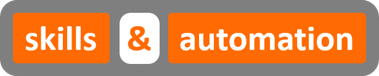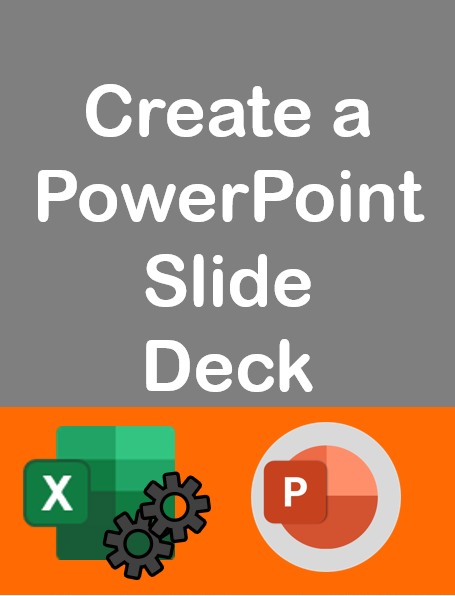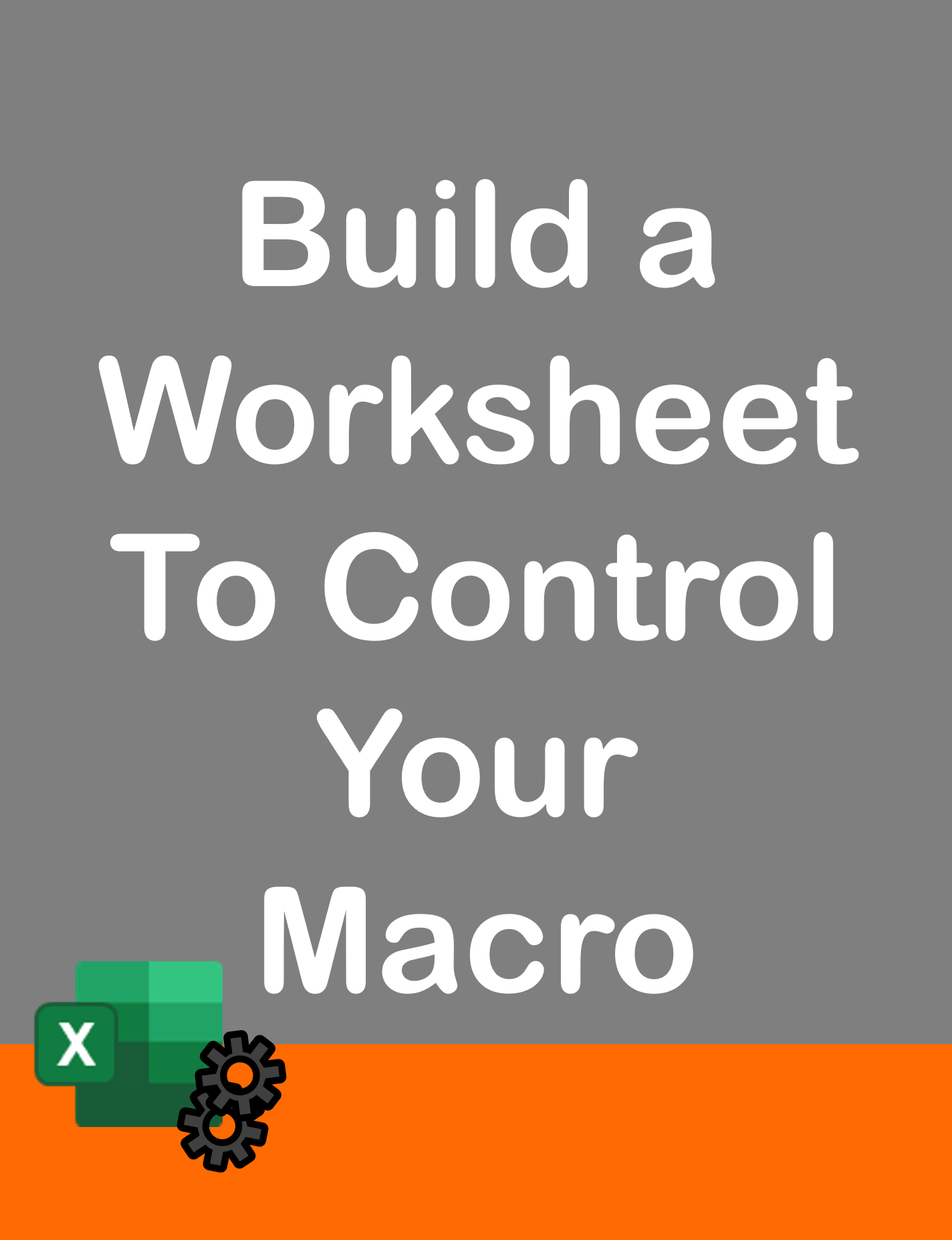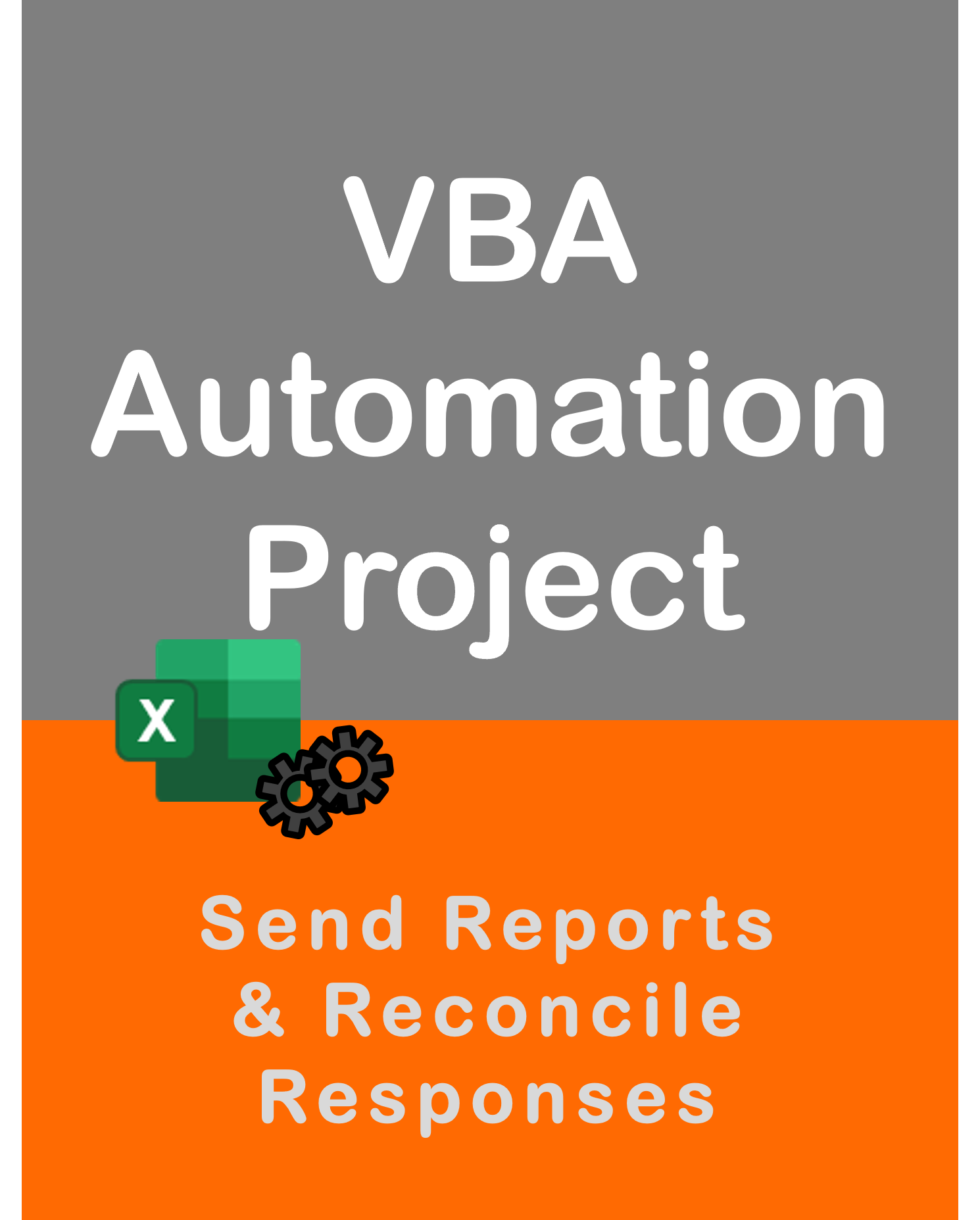Visit my Youtube Channel
Excel VBA: Copy Paste Semi-Structured Data
Home
Note: This webpage is designed to accompany the Youtube video posted above. The video offers detailed explanation on all topics; while this webpage will serve as a repository for the code presented in the video.
Macro file can be downloaded from Github here.
In this Project, we will look at how to copy data from another Excel file. But, the catch is that the data is not in a very structured format. There might be blank rows, columns may not be in the right sequence etc. We will create a macro to cover all these scenarios.
Normally, if we are grabbing data extracts from a database or from an external party such as a supplier, we can reasonably expect the data to follow a standard format each time we receive it. But, we can’t rely on standard formats all the time. For example, imagine a file that’s manually populated by a user or an employee. There is no telling if they have altered the format before sending the file through.
Premise
Let’s consider a timesheet which the contractor sends through back to us at the end of the month. We have a list of 8 timesheets sent by 8 different contractors. The first file is in the correct format. But, the rest of the formats are distorted in one way or the other.
We will progressively build a macro to cater to each distortion.
Macro Setup
Worksheet: Console in the macro file contains the folder path and the file name. There is one button which will trigger the single file import macro. And the other button, will trigger a loop, that will import all files saved within the folder.
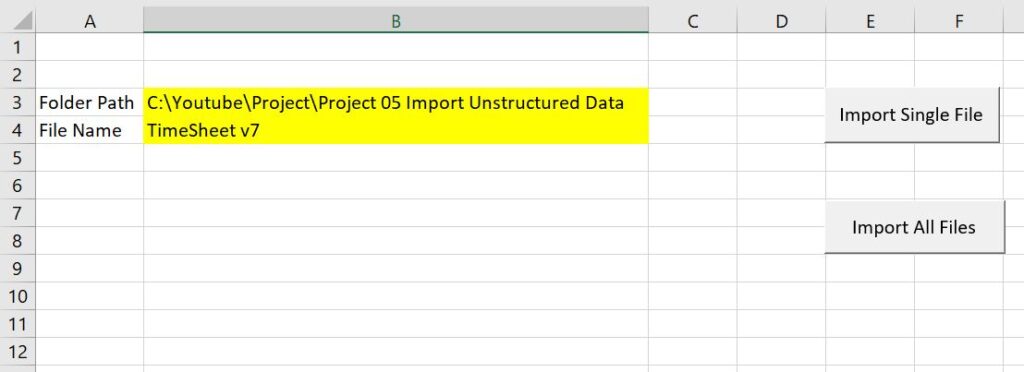
The Worksheet: Work is a temporary sheet where we will import the data, correct it and then transfer it on to the final destination.
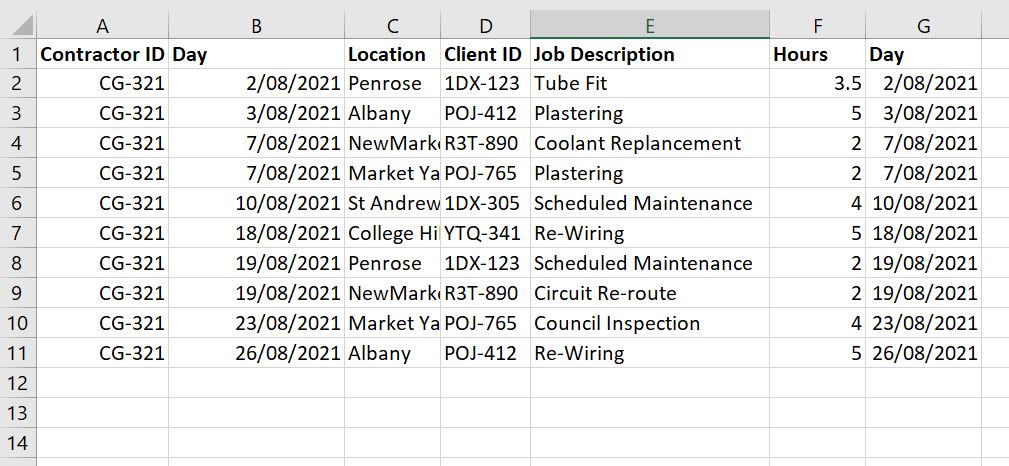
The final destination is worksheet: Data. For the Single Macro, the data will we pasted into column A and second row. However, to future-proof the code, we will find the first available row and paste the data into there.
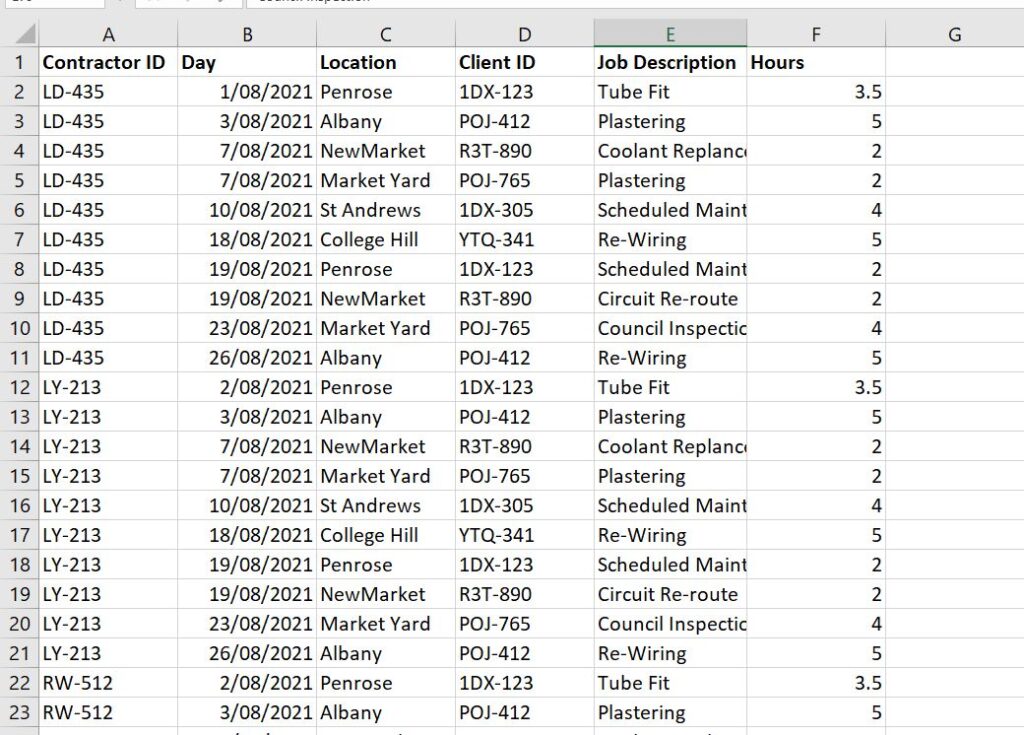
Macro Build
The macro will be split into 3 parts. Import Data, Correct Data and Transfer Data. And each of these parts, will be called from a single main sub.
The rest of post is a repository for the code covered in the video. To build it progressively and intuitively, please follow the video.
Module m00Main
Option Explicit
Sub SingleImport()
Call ImportData
Call DeleteBlankRows
Call CorrectDates
Call TransferData
End Sub
Sub MultiImport()
wsWork.Cells.Clear
wsData.Range("A2:F" & wsData.Rows.Count).Clear
Dim sFolderPath As String, sFileName As String, sFullFilePath As String
sFolderPath = wsCons.Range("B3").Value
sFileName = Dir(sFolderPath & "\*.xlsx")
Do While Len(sFileName) > 0
sFullFilePath = sFolderPath & "\" & sFileName
Call ImportData2(sFullFilePath)
Call DeleteBlankRows
Call CorrectDates
Call TransferData
sFileName = Dir
Loop
End SubModule m01Import
Option Explicit
Sub ImportData2(sFullFilePath As String)
Dim wb As Workbook
Set wb = Workbooks.Open(sFullFilePath)
Dim ws As Worksheet
Set ws = wb.Sheets("Sheet1")
Dim lastrow As Long
lastrow = ws.Cells.Find(What:="*", _
After:=ws.Cells(1), _
LookIn:=xlFormulas, _
SearchOrder:=xlByRows, _
SearchDirection:=xlPrevious _
).Row
Dim lastcol As Long
lastcol = ws.Cells.Find(What:="*", _
After:=ws.Cells(1), _
LookIn:=xlFormulas, _
SearchOrder:=xlByColumns, _
SearchDirection:=xlPrevious _
).Column
'Find first row and first column
Dim firstrow As Long
firstrow = ws.Cells.Find(What:="*", _
After:=ws.Cells(ws.Rows.Count, ws.Columns.Count), _
LookIn:=xlFormulas, _
SearchOrder:=xlByRows, _
SearchDirection:=xlNext _
).Row
Dim firstcol As Long
firstcol = ws.Cells.Find(What:="*", _
After:=ws.Cells(ws.Rows.Count, ws.Columns.Count), _
LookIn:=xlFormulas, _
SearchOrder:=xlByColumns, _
SearchDirection:=xlNext _
).Column
' Select the data range
ws.Range(ws.Cells(firstrow, firstcol), ws.Cells(lastrow, lastcol)).Copy wsWork.Range("A1")
wb.Close savechanges:=False
End Sub
Sub ImportData()
wsWork.Cells.Clear
wsData.Range("A2:F" & wsData.Rows.Count).Clear
Dim sFolderPath As String, sFileName As String, sFullFilePath As String
sFolderPath = wsCons.Range("B3").Value
sFileName = wsCons.Range("B4").Value
sFullFilePath = sFolderPath & "\" & sFileName
Dim wb As Workbook
Set wb = Workbooks.Open(sFullFilePath)
Dim ws As Worksheet
Set ws = wb.Sheets("Sheet1")
Dim lastrow As Long
lastrow = ws.Cells.Find(What:="*", _
After:=ws.Cells(1), _
LookIn:=xlFormulas, _
SearchOrder:=xlByRows, _
SearchDirection:=xlPrevious _
).Row
Dim lastcol As Long
lastcol = ws.Cells.Find(What:="*", _
After:=ws.Cells(1), _
LookIn:=xlFormulas, _
SearchOrder:=xlByColumns, _
SearchDirection:=xlPrevious _
).Column
'Find first row and first column
Dim firstrow As Long
firstrow = ws.Cells.Find(What:="*", _
After:=ws.Cells(ws.Rows.Count, ws.Columns.Count), _
LookIn:=xlFormulas, _
SearchOrder:=xlByRows, _
SearchDirection:=xlNext _
).Row
Dim firstcol As Long
firstcol = ws.Cells.Find(What:="*", _
After:=ws.Cells(ws.Rows.Count, ws.Columns.Count), _
LookIn:=xlFormulas, _
SearchOrder:=xlByColumns, _
SearchDirection:=xlNext _
).Column
' Select the data range
ws.Range(ws.Cells(firstrow, firstcol), ws.Cells(lastrow, lastcol)).Copy wsWork.Range("A1")
wb.Close savechanges:=False
End Sub
Module m02Correct
Option Explicit
Sub DeleteBlankRows()
Dim lrow As Long
lrow = wsWork.Cells.Find(What:="*", _
After:=wsWork.Range("A1"), _
LookIn:=xlFormulas, _
LookAt:=xlPart, _
SearchOrder:=xlByRows, _
SearchDirection:=xlPrevious, _
MatchCase:=False _
).Row
Dim i As Long
For i = lrow To 1 Step -1
If WorksheetFunction.CountA(wsWork.Rows(i)) = 0 Then
wsWork.Rows(i).Delete
End If
Next i
Dim lcol As Long
lcol = wsWork.Cells.Find(What:="*", _
After:=wsWork.Range("A1"), _
LookIn:=xlFormulas, _
LookAt:=xlPart, _
SearchOrder:=xlByColumns, _
SearchDirection:=xlPrevious, _
MatchCase:=False _
).Column
For i = lcol To 1 Step -1
If WorksheetFunction.CountA(wsWork.Columns(i)) = 0 Then
wsWork.Columns(i).Delete
End If
Next i
End Sub
Sub CorrectDates()
Dim lrow As Long
lrow = wsWork.Cells.Find(What:="*", _
After:=wsWork.Range("A1"), _
LookIn:=xlFormulas, _
LookAt:=xlPart, _
SearchOrder:=xlByRows, _
SearchDirection:=xlPrevious, _
MatchCase:=False _
).Row
Dim colDate As Long
Dim rngHeader As Range
Set rngHeader = wsWork.Range("A1").CurrentRegion.Rows(1)
colDate = rngHeader.Find( _
What:="Day", _
LookAt:=xlWhole _
).Column
Dim i As Long
Dim sDate As String
For i = 2 To lrow
sDate = wsWork.Cells(i, colDate).Value
If sDate = "" And i = 2 Then
wsWork.Cells(i, colDate).Value = "Unknown"
GoTo LineNext
End If
If sDate = "" Then
wsWork.Cells(i, colDate).Value = wsWork.Cells(i - 1, colDate).Value
End If
LineNext:
Next i
End Sub
Module m03Transfers
Option Explicit
Sub TransferData()
Dim lColData As Long, lrowData As Long
lColData = wsData.Range("A1").CurrentRegion.Columns.Count
lrowData = wsData.Range("A1").CurrentRegion.Rows.Count + 1
Dim lcolWork As Long, lrowWork As Long
lrowWork = wsWork.Range("A1").CurrentRegion.Rows.Count
Dim colHeader As String
Dim i As Long
Dim rngHeader As Range
Set rngHeader = wsWork.Range("A1").CurrentRegion.Rows(1)
For i = 1 To lColData
colHeader = wsData.Cells(1, i).Value
lcolWork = rngHeader.Find( _
What:=colHeader, _
LookAt:=xlWhole _
).Column
wsWork.Range(wsWork.Cells(2, lcolWork), wsWork.Cells(lrowWork, lcolWork)).Copy wsData.Cells(lrowData, i)
Next i
End Sub
'Sub TransferData()
'
'Dim rng As Range
'Set rng = wsWork.Range("A1").CurrentRegion
'Set rng = rng.Offset(1, 0).Resize(rng.Rows.Count - 1, rng.Columns.Count)
'
'Dim lrowData As Long
'lrowData = wsData.Range("A1").CurrentRegion.Rows.Count + 1
'
'rng.Copy wsData.Range("A" & lrowData)
'
'End Sub